How to Publish with an Instagram Business or Creator Account
CoSchedule offers options to publish to your Instagram Business or Creator Feed, Reels, and Story, learn more below.
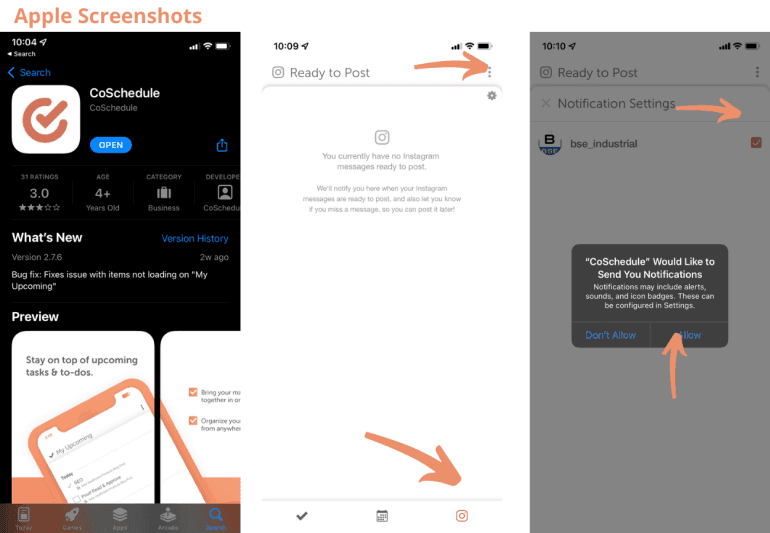
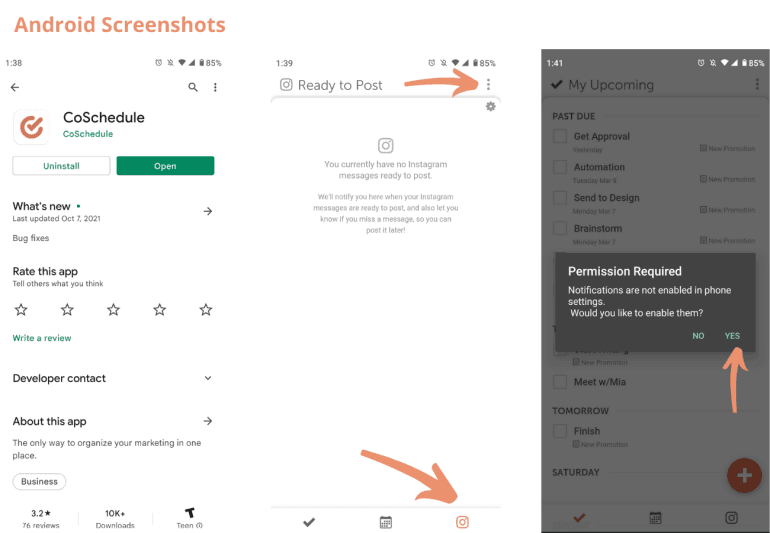
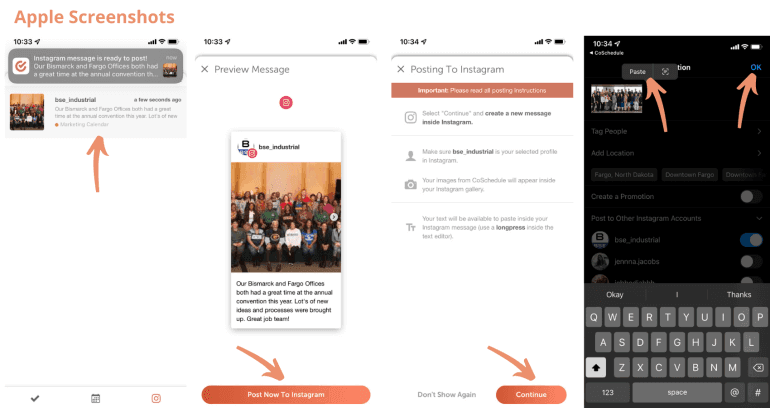
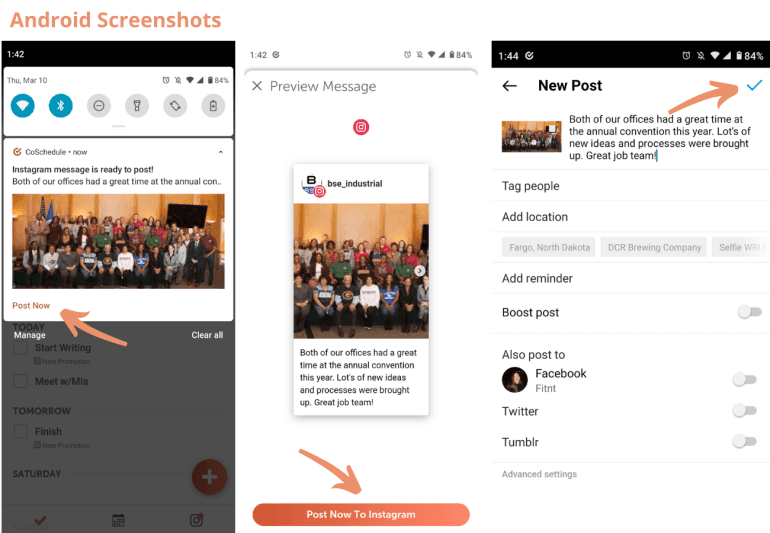
- Business Instagram Feed, Reels, and Story
- Creator Instagram Feed, Reels, and Story
- How to Direct Publish
- How to Publish with Mobile Push Notifications
- FAQs
Business Instagram Scheduling
Depending on the type of media you add, you have the option to publish to your Business Instagram story, feed, reels, or feed & reels. You can choose between direct publishing or publishing via mobile push notifications. Feed- single image
- multiple images
- video
- video
- video
- single image
Creator Instagram Accounts
Depending on the type of media you add, you have the option to publish to your Creator Instagram story, feed, reels, or feed & reels. When scheduling feed and reels you can choose between direct publishing or publishing via mobile push notifications. When scheduling a story for creator Instagram accounts you'll need to publish via mobile push notifications — direct publishing is not available for Creator stories. Feed- single image
- multiple images
- single video
- single video
- single video
- single image
How to Direct Publish
Social Messages scheduled for Instagram Creator and Business accounts can be automatically published from your calendar when the scheduled time arrives. To opt for direct publishing, select the box next to Direct Publish within the social composer screen. Please note that direct publishing of a single image or video to a Creator account's Story is not supported, use push notification publishing instead. For image and video size recommendations, click here. If the aspect ratio falls outside what is noted, we’ll automatically crop before publishing. Instagram limits each account to 25 directly published posts per 24-hour period. If you exceed that limit from publishing through CoSchedule and/or another third party, your social message will fail to publish.How to Publish with Mobile Push Notifications
Social Messages scheduled for Instagram Creator and Business accounts can be set to trigger a push notification when the scheduled time arrives. To opt for push notification publishing, select the box next to Publish via Mobile Notification within the social composer screen. This option requires the use of both the CoSchedule mobile app and the Instagram app. Please refer to the instructions below for full details on downloading our app and the publishing process.Before Posting
- Download the CoSchedule mobile app from the Apple App Store or Google Play Store.
- Log in to the app using the email address and password tied to your CoSchedule account.
- Tap on the Instagram icon in the lower right-hand corner of the CoSchedule app.
- The Ready To Post window will appear.
- Click on the gear icon in the upper right-hand corner of your phone screen.
- You’ll see the Notifications Settings window.
- Make sure the box next to the Instagram profile is checked to receive push notifications.
- You will be asked to allow notifications. Tap Allow.
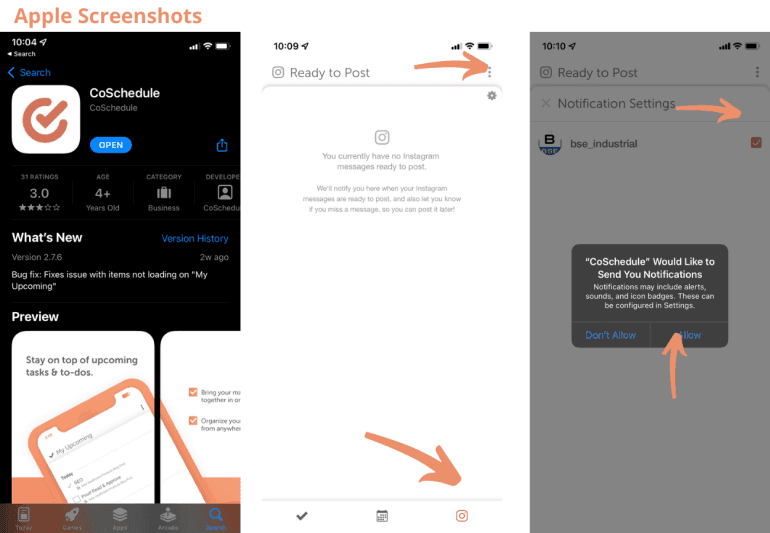
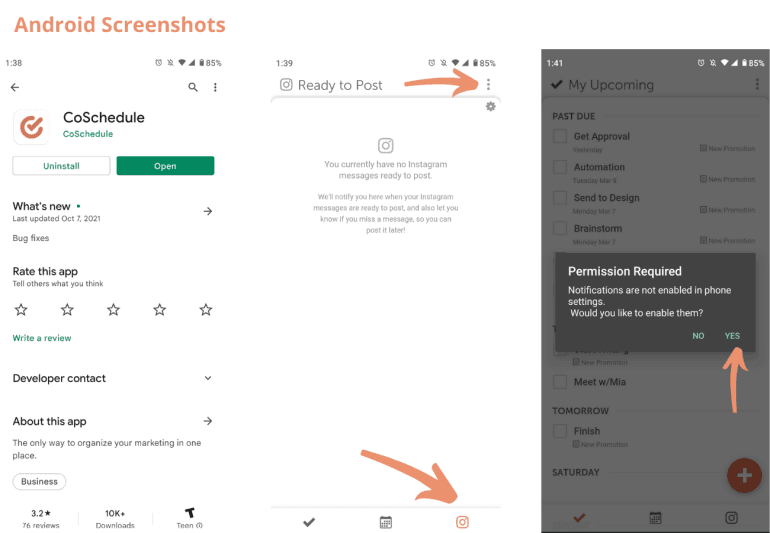
Publish Your Scheduled Message
After you schedule an Instagram post, you will receive a push notification on your mobile phone when the scheduled time is reached. Follow all of the steps below to successfully publish your post to Instagram.- Tap the push notification on your mobile phone.
- You will see a Preview Message screen. Tap Post Now to Instagram.
- Posting To Instagram instructions will display. Click Continue. This will redirect you to the Instagram app.
- If you manage multiple Instagram accounts, toggle to the correct account if needed.
- From Instagram, click + to create a new post.
- Select your image(s) or video (the media you scheduled will show up first in your library). You can then edit if desired. Once you have finished editing your post, click Next.
- In the caption field, long-press on your screen until the Paste option shows up. Click Paste to add the text you scheduled, then click OK.
- When you are ready to publish your post to Instagram, click Share.
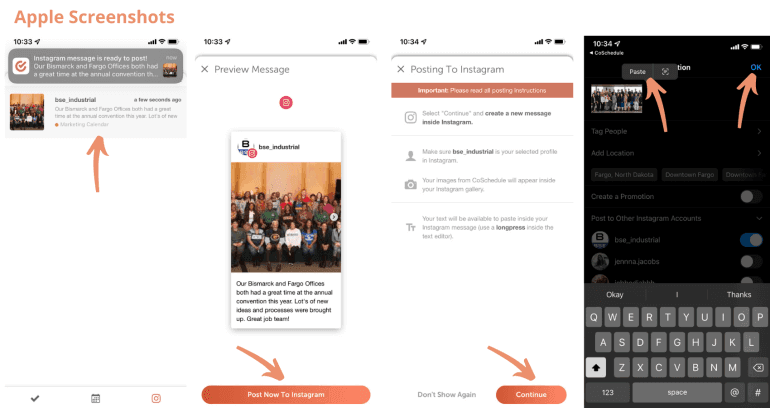
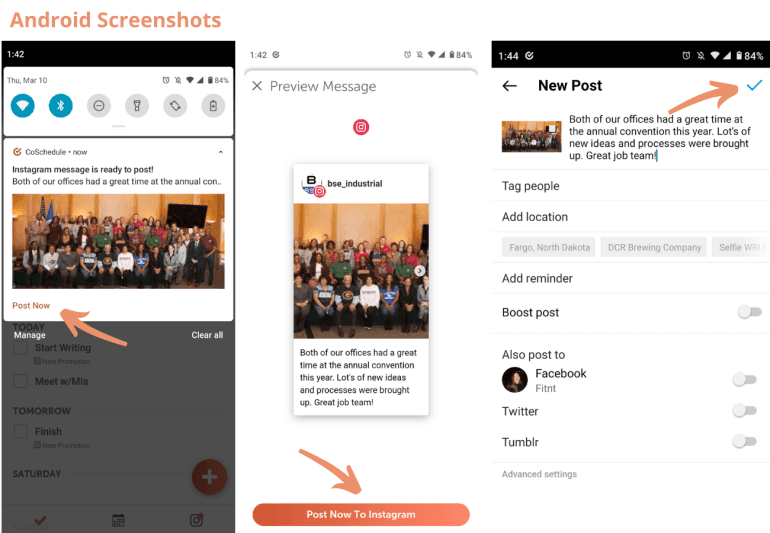
Note: CoSchedule will send the full image to Instagram. Resize the image if needed. If you are managing multiple Instagram accounts, it is important to make sure you are posting to the correct account.