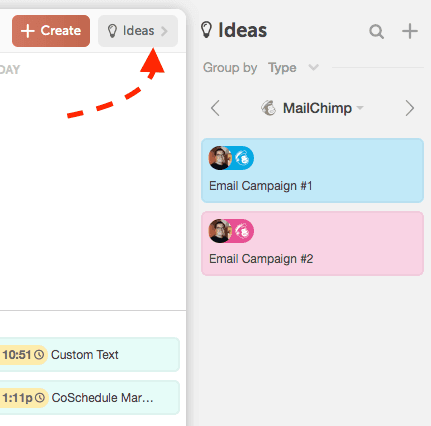Mailchimp with CoSchedule
Connect your Mailchimp account with your Marketing Calendar to view all email marketing campaigns and make real-time changes to your emails (without jumping from screen to screen). You can connect multiple Mailchimp accounts if needed.
- Connect Mailchimp to CoSchedule
- Adding Mailchimp Projects to Your Calendar
- Working With Draft Emails
Connect Mailchimp to CoSchedule
- Open Settings
- From the main Settings tab, click Integrations
- Locate and click Mailchimp, then click Enable
- Follow the prompted steps to connect Mailchimp to CoSchedule. Once connected, click Sync and CoSchedule will sync all email campaigns in your Mailchimp account to your calendar.
Add Mailchimp Projects to Your Calendar
As soon as you connect your Mailchimp account to CoSchedule, scheduled email campaigns will be added to your calendar.- To create a new Mailchimp email campaign, click the + icon on the date you would like the campaign to start and select the Mailchimp project type.
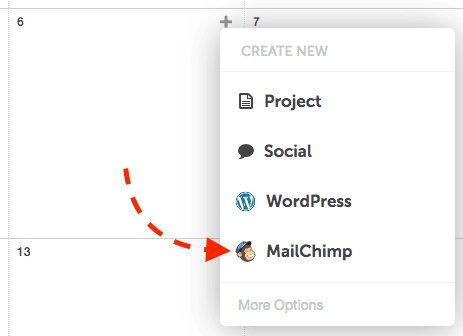
- Enter a title and click Create
- Choose Regular Email or Plain Text Email
- Project Title Title of the email campaign in Mailchimp.
- Scheduled Date Scheduled time for the email campaign in Mailchimp.
- Subject Line Subject inside of the email campaign in Mailchimp.
- Delete When you delete an email campaign in your calendar the campaigns will be deleted inside of Mailchimp and vice versa.
Note: Maximize your email open rate with the Email Subject Line Tester.
Back To Top
Working With Draft Emails
Your calendar will sync all of the Mailchimp email campaigns in draft state. If they are scheduled, they will be located in the calendar view. If they're unscheduled drafts, they will be located in the Ideas Bin. To access all of your unscheduled email campaigns, go to Ideas. If you do not see an email campaign at first, use the search option in the Ideas Bin to search for the email campaign title.