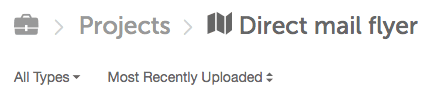How To Access Asset Organizer
Assets Organizer allows you to maintain control of your brand assets and quickly find the files you need to get work done using an asset library designed for marketing teams.
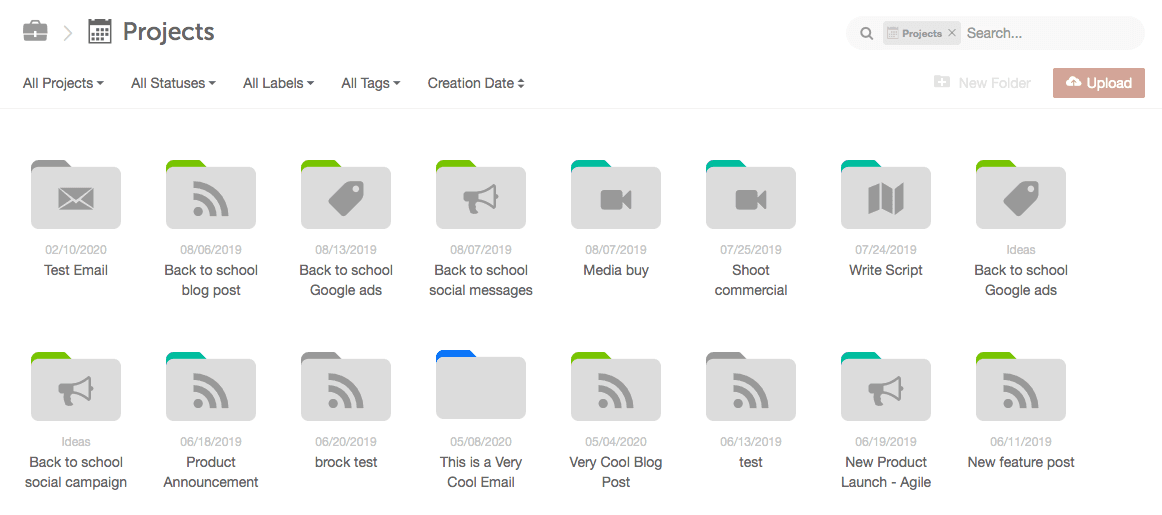 Preview, upload, edit, or delete any file inside of your Project. To see the files added to a project, double-click the project.
Preview, upload, edit, or delete any file inside of your Project. To see the files added to a project, double-click the project.
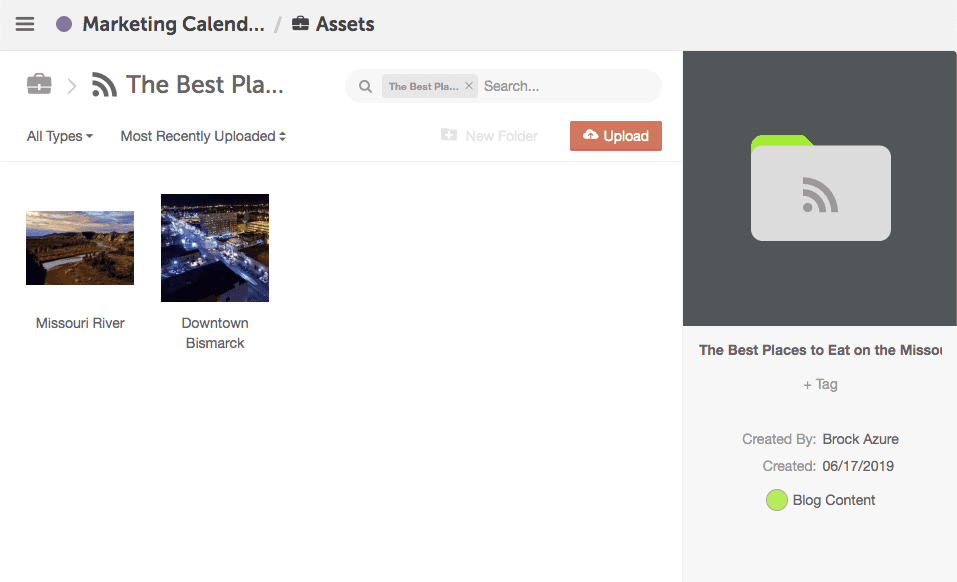
 Filter Folders
Project Folders and File Folders will also have filter options.
Filter by Project Folders or File Folders by:
Filter Folders
Project Folders and File Folders will also have filter options.
Filter by Project Folders or File Folders by:
Note: Asset Organizer is only available in Marketing Suite.
- Accessing Asset Organizer
- Accessing Projects in Asset Organizer
- Filter Files and Folders in Asset Organizer
Accessing Asset Organizer
- To access all of your files, click Assets in the left-hand menu.
- Inside Asset Organizer, there will be two default folders; Projects and Trash. View or create folders by clicking New Folder. Folders are used to store files and images to be shared with your team.
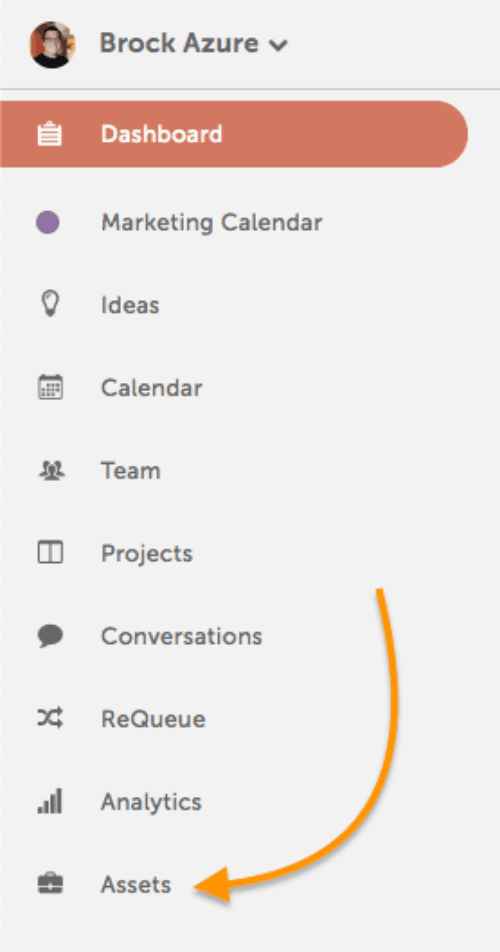
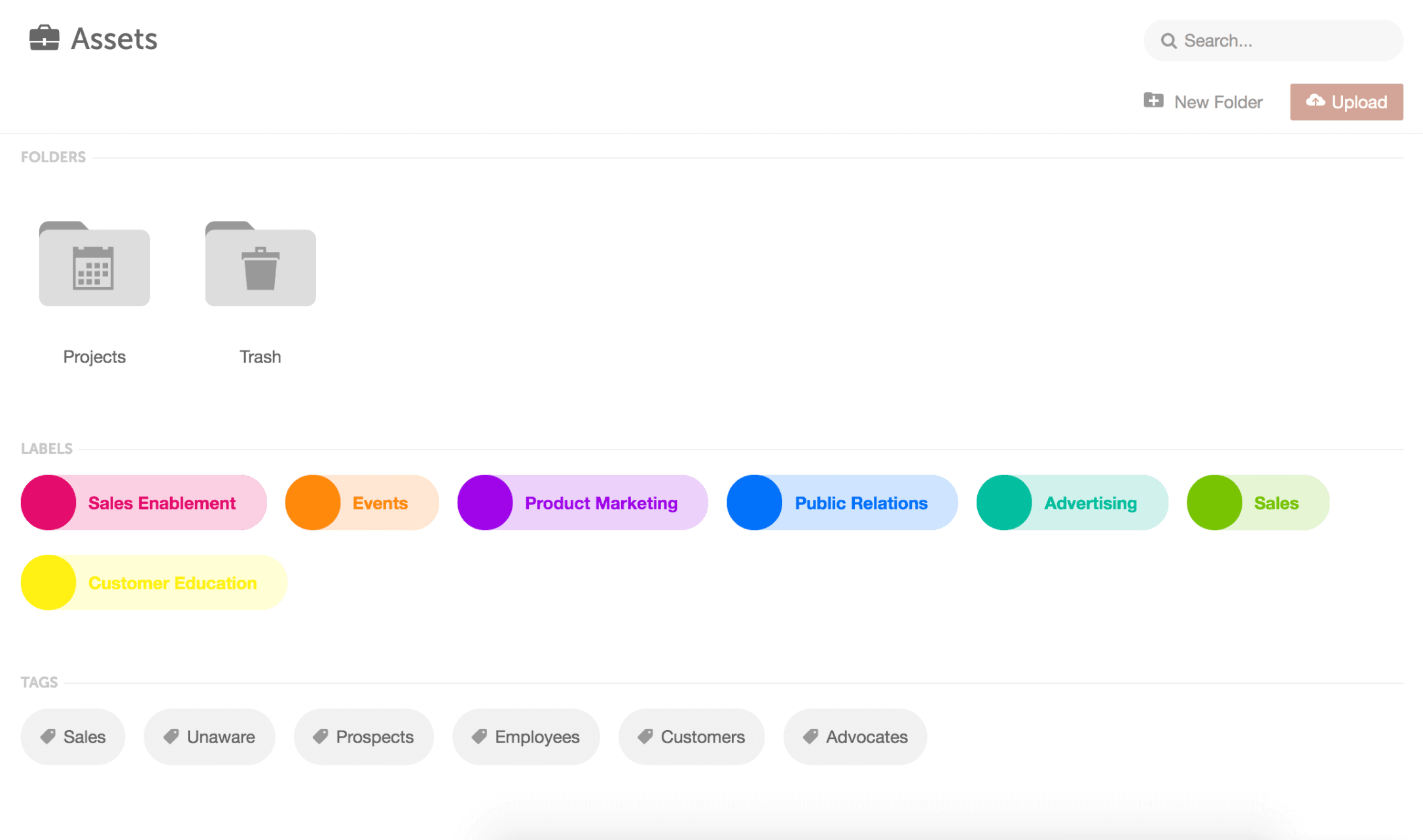
Accessing Projects in Asset Organizer
The Projects folder contains every project that is created inside of your Marketing Suite environment. You can search for specific files, folders, or filter all of your projects.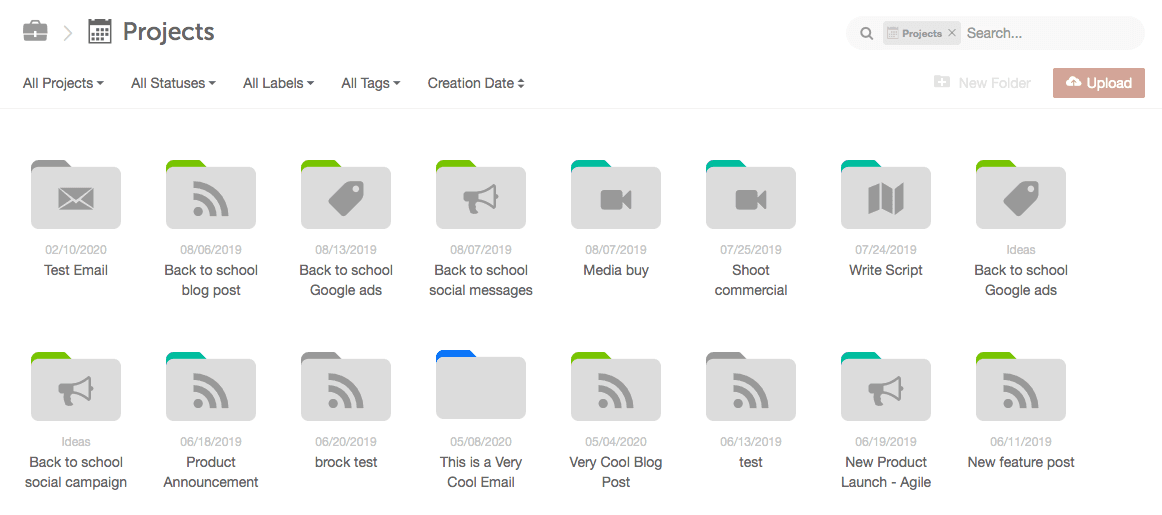 Preview, upload, edit, or delete any file inside of your Project. To see the files added to a project, double-click the project.
Preview, upload, edit, or delete any file inside of your Project. To see the files added to a project, double-click the project.
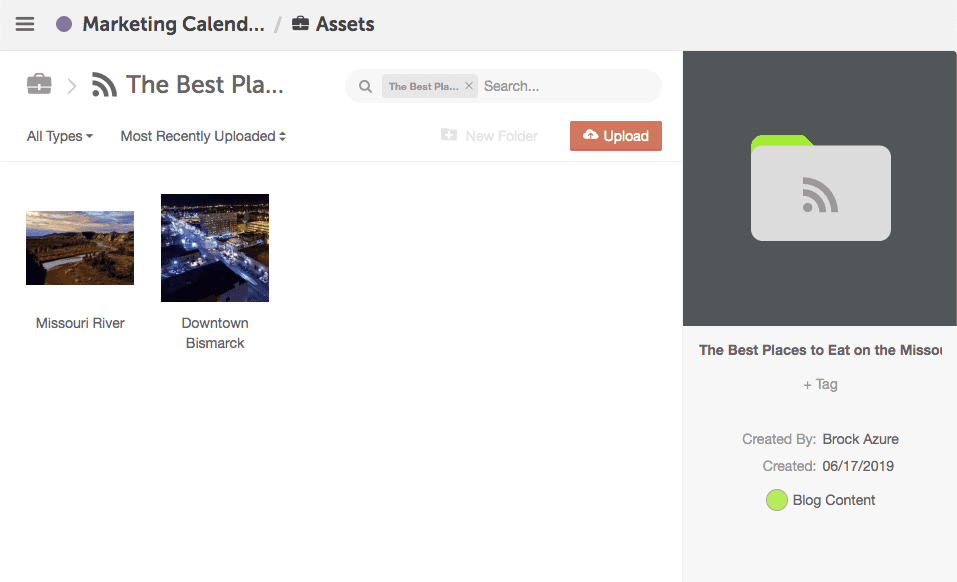
Filter Files and Folders in Asset Organizer
Filter Projects Filter options will be at the top of the Projects page. Filter projects by:- Project Type
- Status
- Color Label
- Tag
- Sort by Creation Date or File Name
 Filter Folders
Project Folders and File Folders will also have filter options.
Filter by Project Folders or File Folders by:
Filter Folders
Project Folders and File Folders will also have filter options.
Filter by Project Folders or File Folders by:
- File Type
- Sort by Creation Date or File Name