Create a focused email marketing calendar to outline all your email sends with CoSchedule Calendars.
Why Use A CoSchedule Calendar To Build Your Email Calendar?
Not sure if you need a designated email calendar? Here’s why you should:
- Visualize Your Entire Email Strategy. Get a birds-eye view of all your marketing emails in one calendar view. This makes it easy to understand when your emails will be sent to your audience.
- Prevent Overwhelming Your Audience. An email calendar helps prevent you from over-sending too many emails to the same audience. You can view your planned and scheduled emails to avoid blasting subscribers with too many emails. This helps maintain a healthy and engaged relationship with your subscribers.
- Reschedule And Reprioritize Emails. Strategies can change. With an Email Calendar, you can adjust email sends easily. Adapt and optimize your email sends for maximum impact.
In just a few simple steps, you can upgrade how you manage your email campaigns and newsletters using CoSchedule Calendar.
Create A Saved Calendar View For Emails And Newsletters
To start, create a Saved Calendar View in your CoSchedule Calendar specifically for your email campaigns and newsletters.

This custom view allows you to focus on your email marketing activities without the clutter of other scheduled projects.
Add Projects to Your Calendar
Add projects for each email campaign or recurring newsletter to your calendar on the desired days and times for sending.
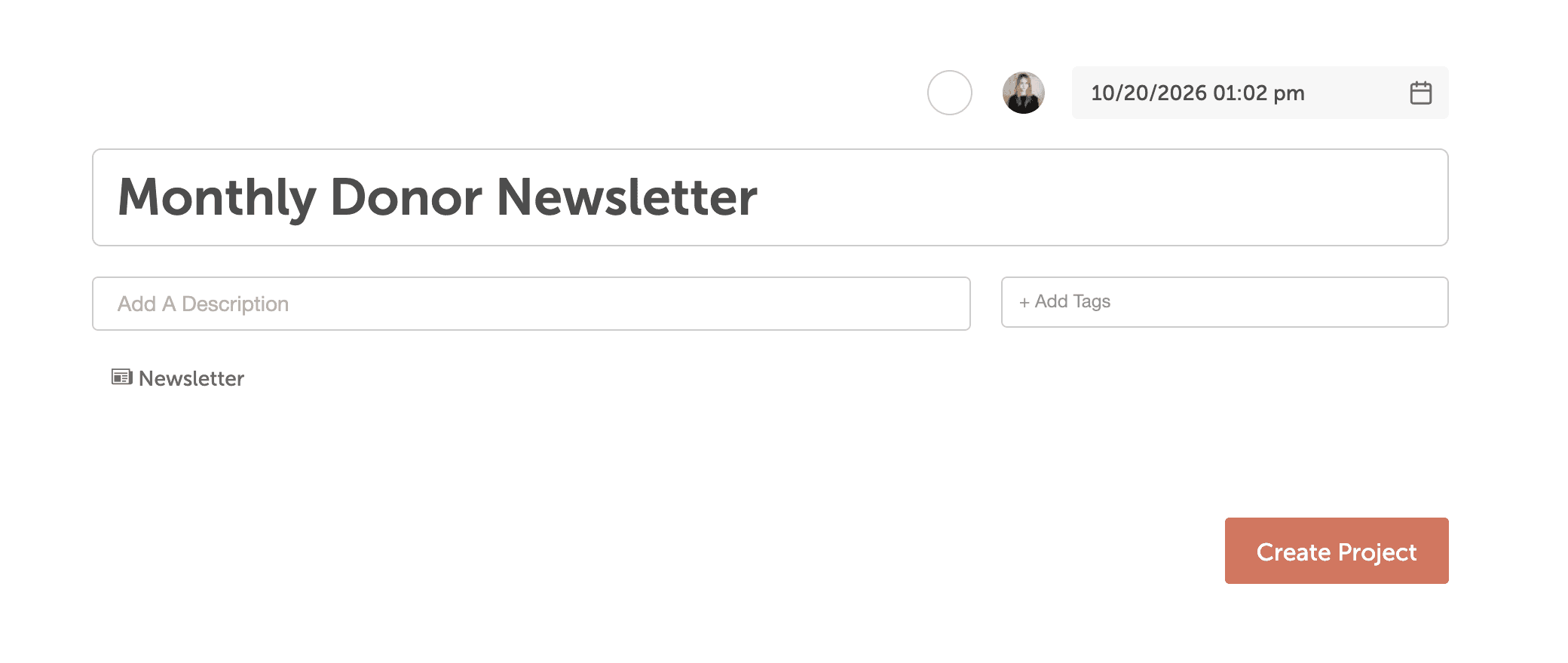
CoSchedule Calendars allow you to easily drag and drop your emails to new days when you need to rearrange or reprioritize your planned emails.
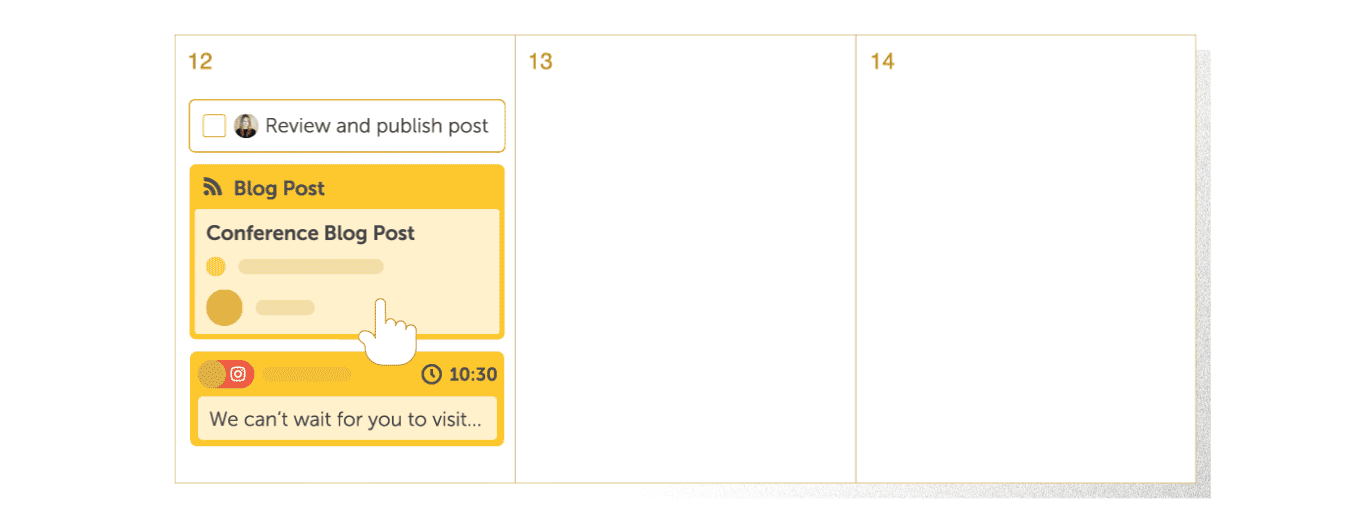
This makes it easy to pivot when plans change.
Create A Reusable Task Template To Keep Tasks On Track
Streamline your email creation process by creating reusable task templates.
Your template should include all the necessary steps, such as content creation, design, staging, and scheduling.
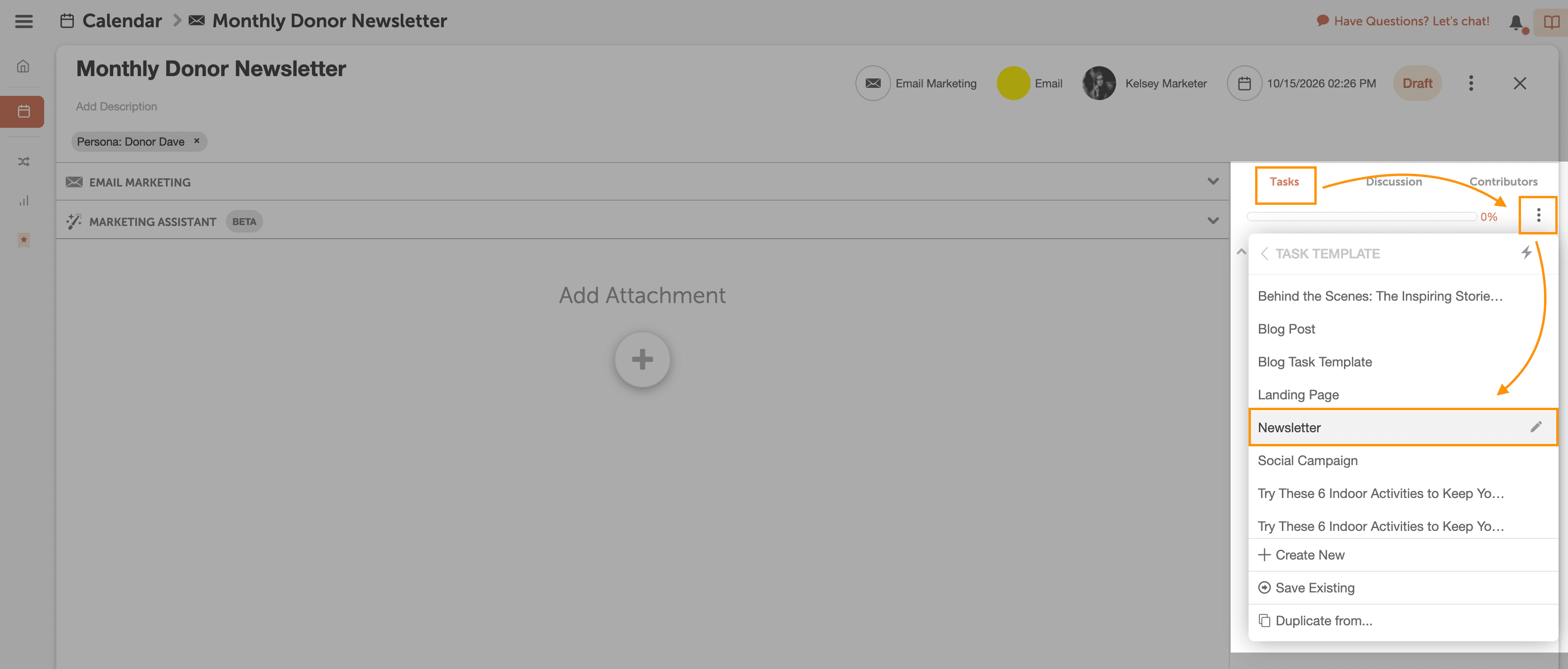
Once you’ve outlined your process, you can save it as a reusable template.
Then select that template to add it to any new email project or newsletter. With a template for creating emails, you won’t need to set up the tasks manually each time.

Instead, you can make sure all the tasks are assigned to the right people at the right time in order for the email or newsletter to be ready for the scheduled send date and time.
Review And Schedule Your Emails
Once you create your email campaigns or finish your newsletter, complete QA, and finish your email, change the status to “Scheduled.”
This shows your team that the email is scheduled and ready to send.
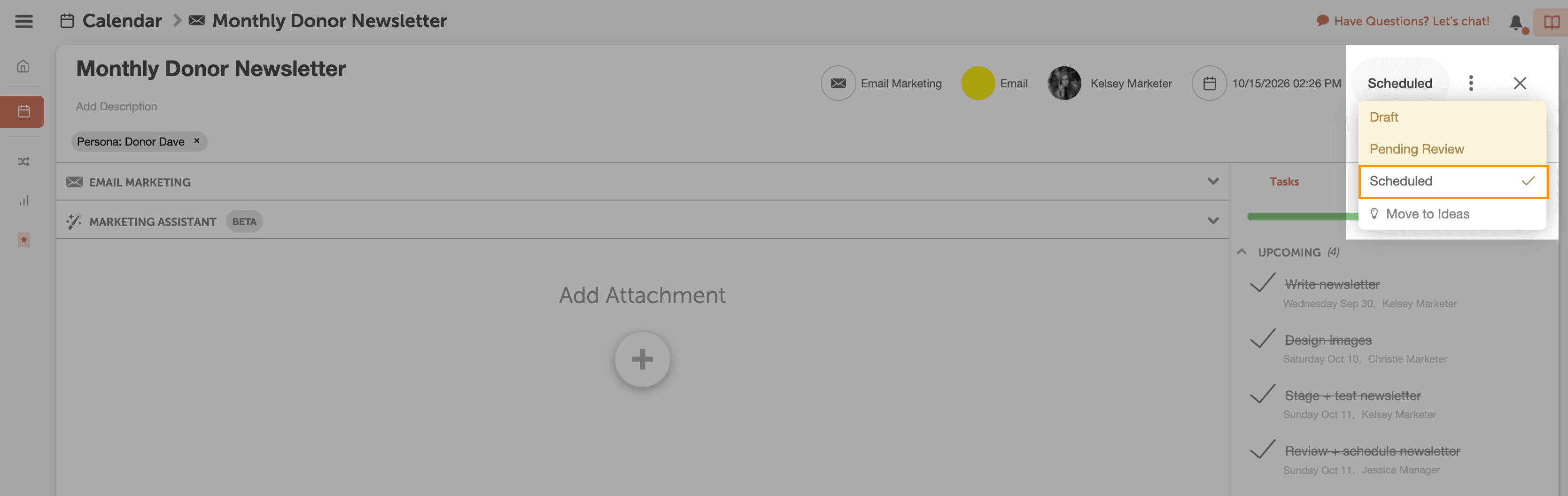
You can visualize your email strategy, avoid over-sending, and easily manage your email schedule with CoSchedule Calendar products. Get started with your CoSchedule Calendar today!
